One of the conveniences of administering VMware solutions is being able to use code to create scripts to perform repetitive tasks or automate processes
One of the vSphere Web Client features that can help those new to the PowerCli is the Capture Code, it basically allows you to list and save the Powercli commands of the actions you are doing with the vSphere Web Client.
To activate it just access the vSphere Web Client, from the Menu select Developer Center
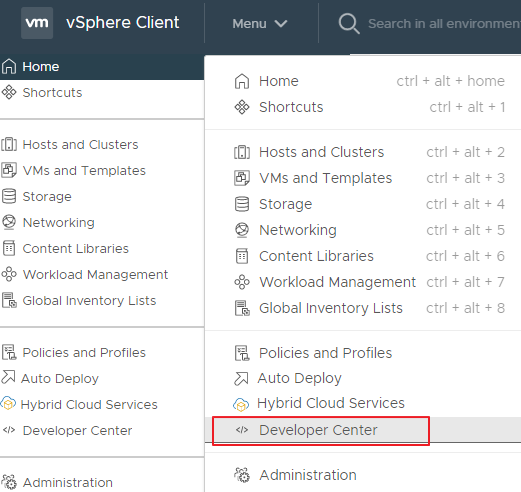
Select Code Capture and enable it by placing the “Enable Code Capture” flag on the right (which turns green)
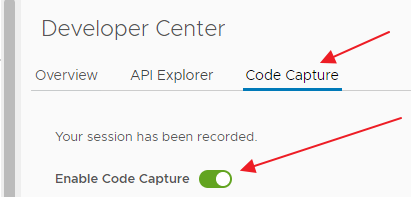
At this point, a space will appear in our frame where the commands will be listed with some operations, such as Clear and start another, Copy and Download
Where the Download option generates you the ps1 file with the Powercli commands of the recorded operations
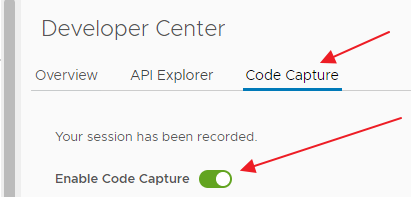
To start and stop a recording session you can use the buttons:

Or the red button that appears at the top of the WebClient once “Enable Code Capture” is enabled
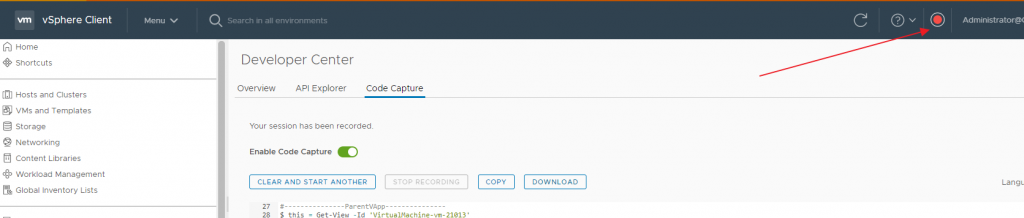
Bye