The VMware ESXi connector is currently in PREVIEW
What is Azure Sentinel?
Microsoft Azure Sentinel is a scalable, cloud-native, security information event management (SIEM) and security orchestration automated response (SOAR) solution. Azure Sentinel delivers intelligent security analytics and threat intelligence across the enterprise, providing a single solution for alert detection, threat visibility, proactive hunting, and threat response.
Azure Sentinel ingests data from services and apps by connecting to the service and forwarding the events and logs to Azure Sentinel. For physical and virtual machines, you can install the Log Analytics agent that collects the logs and forwards them to Azure Sentinel. For Firewalls and proxies, Azure Sentinel installs the Log Analytics agent on a Linux Syslog server, from which the agent collects the log files and forwards them to Azure Sentinel.
How connect VMware ESXi to Azure Sentinel?
Integration between VMware ESXi and Azure Sentinel makes use of a Syslog server with the Log Analytics agent installed. It also uses a custom-built log parser based on a Kusto function.
For the onboarding of ESXi on Azure Sentinel, these are the step:
- Have up and running a Azure Sentinel service.
- Prepare a Linux Syslog Server
- Install Log Analytics Agent
- Create the VMwareESXi Kusto function
- Configure your ESXi Hosts to forward log to Syslog server
Create a Azure Sentinel Service
This example is related to a basic configuration of the Azure Sentinel infrastructure, for more information and details for sizing and costs check in the respective guides from Microsoft.
Login to Azure Portal (How to get an Azure subscription?)

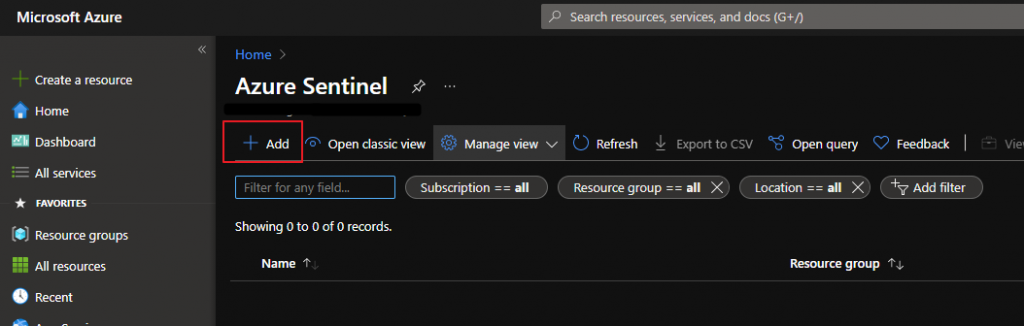
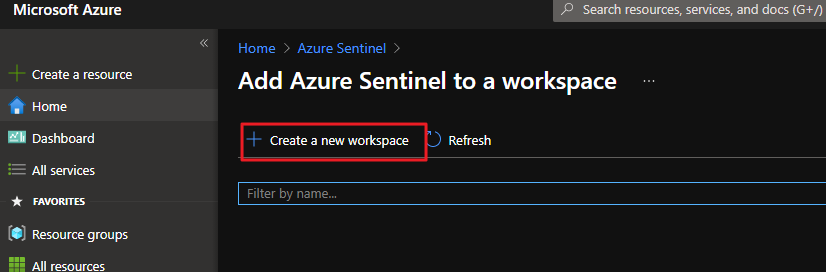
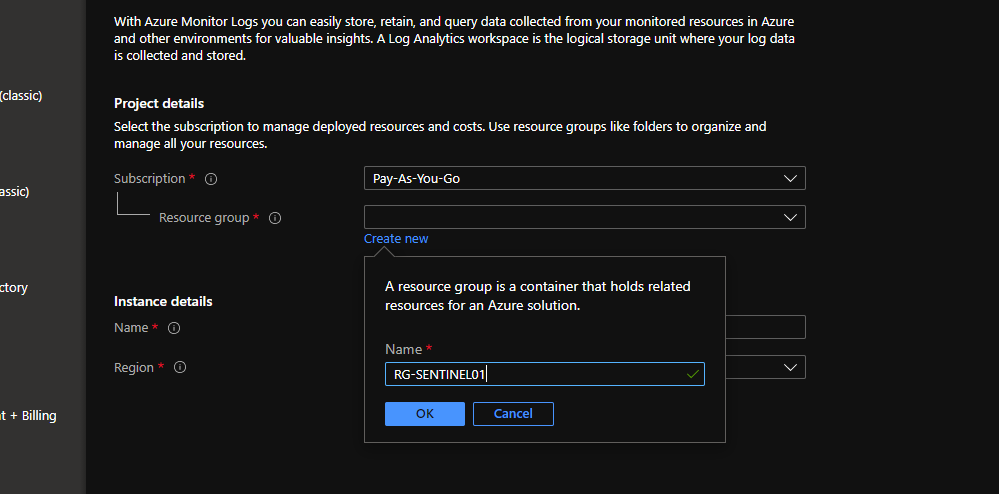
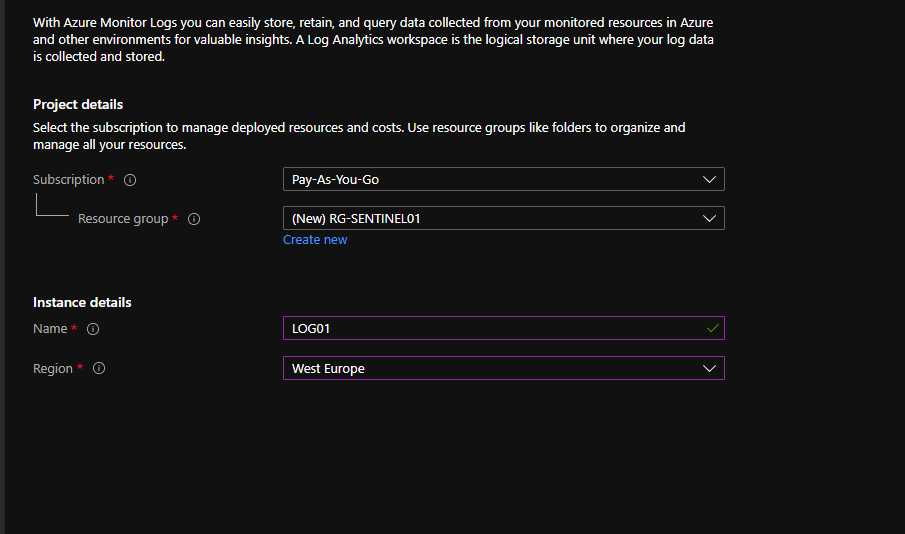
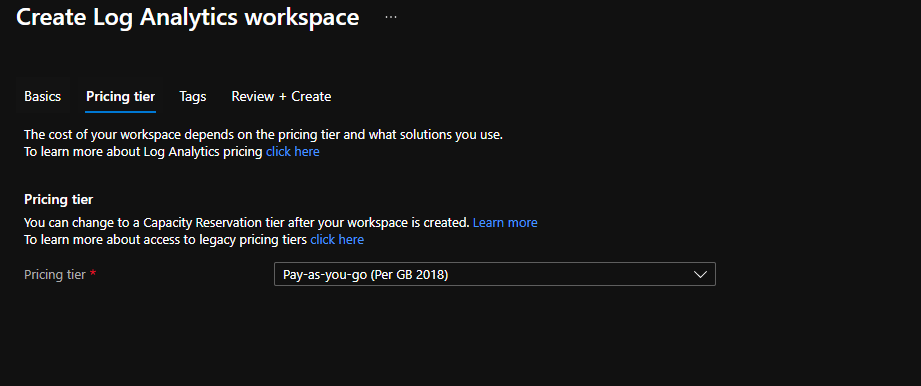
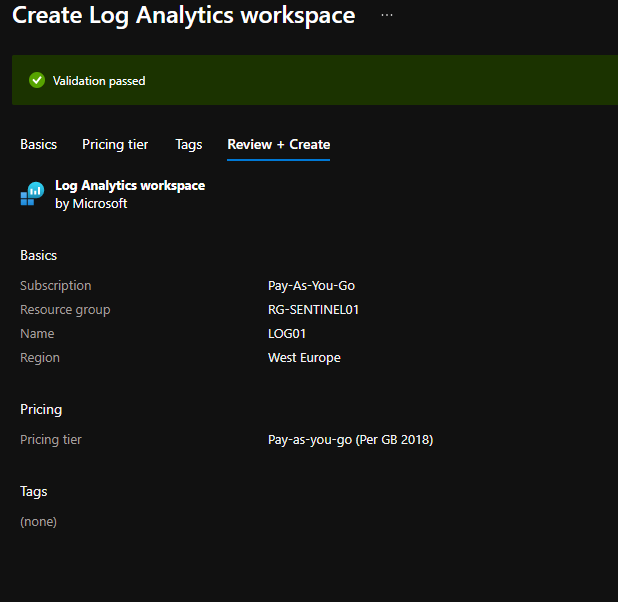
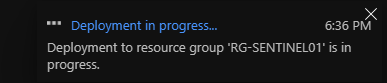
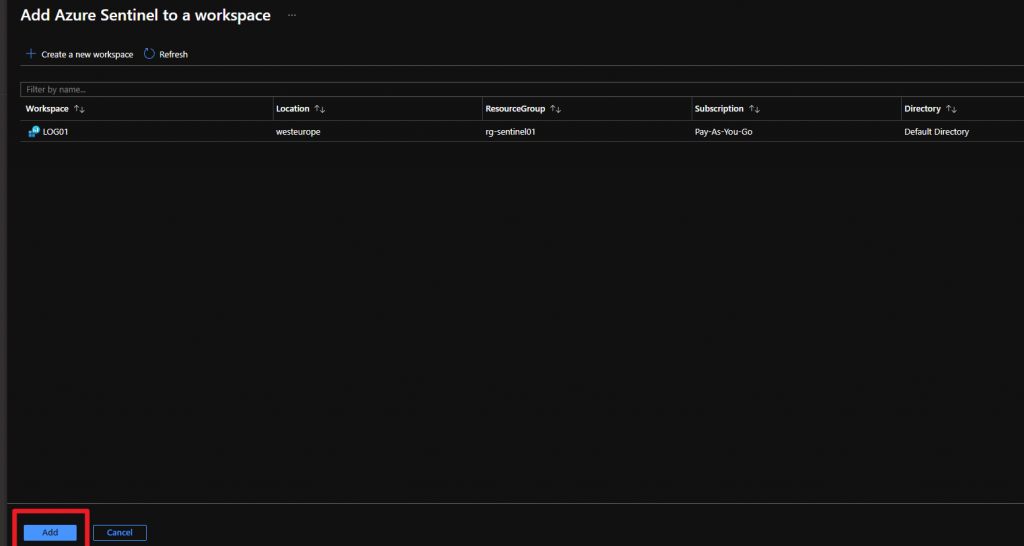
Prepare Linux Syslog
I have installed a virtual machine with Ubuntu Guest OS
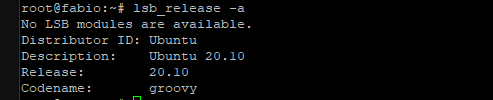
I have checked if rsyslog is installed and running
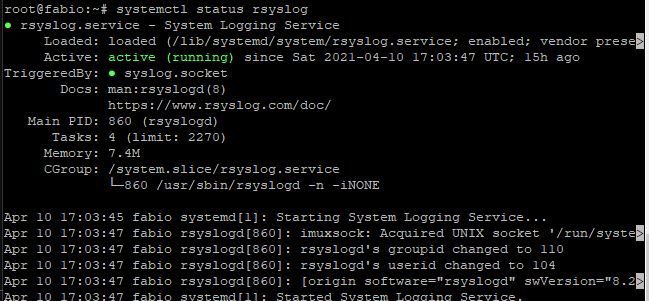
if rsyslog is not installed run the following installation command
apt-get install rsyslog
Configure rsyslog
Verify the tcp port used from syslog server
Cat /etc/rsyslog.conf
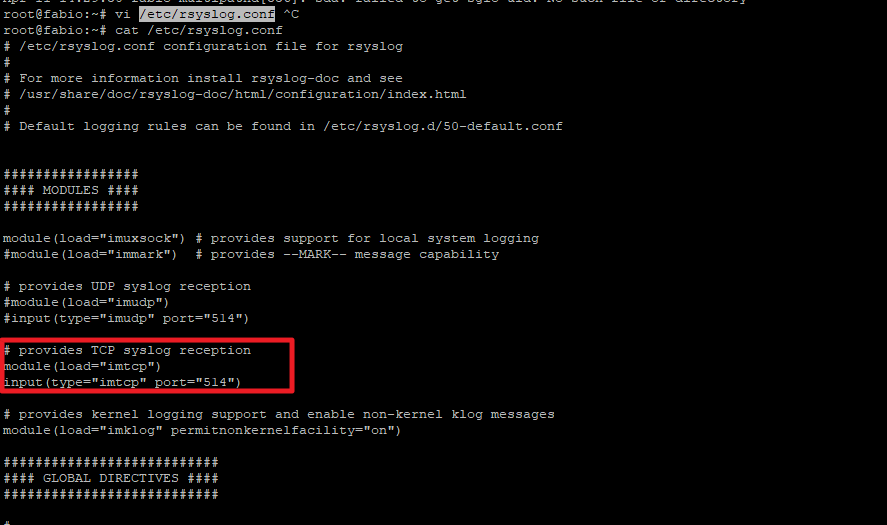
Configure Kusto function alias
On log analytics workspace
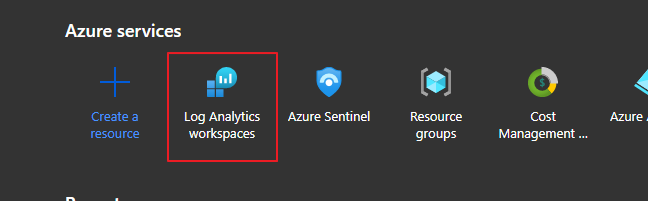
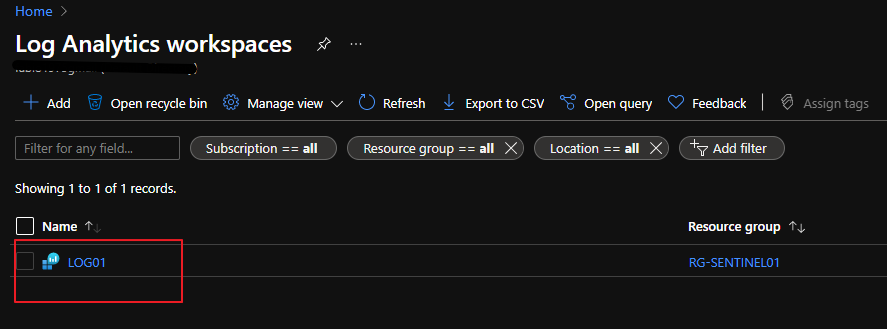
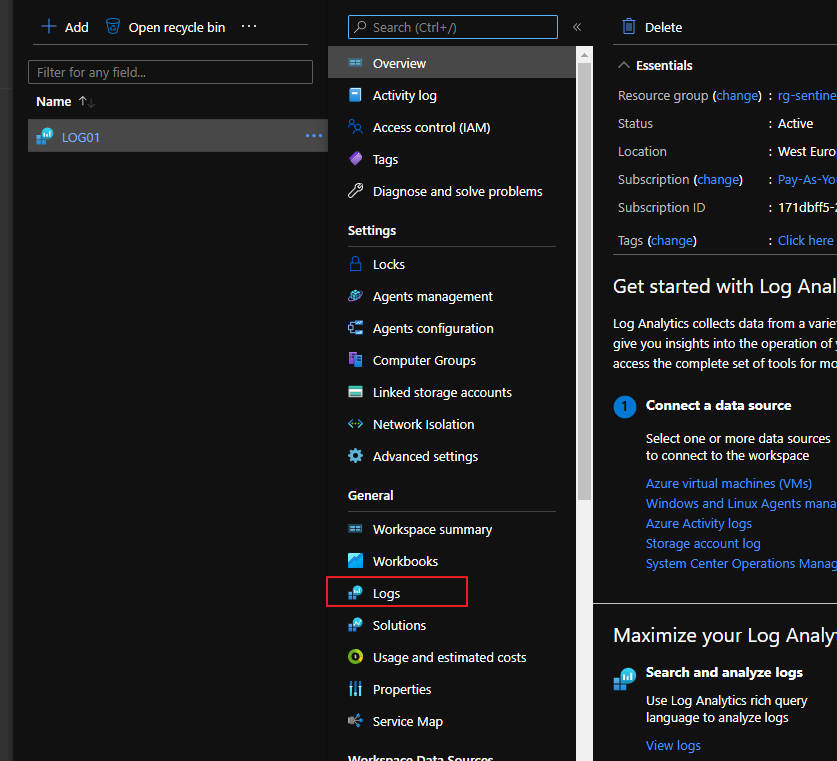
create this function:
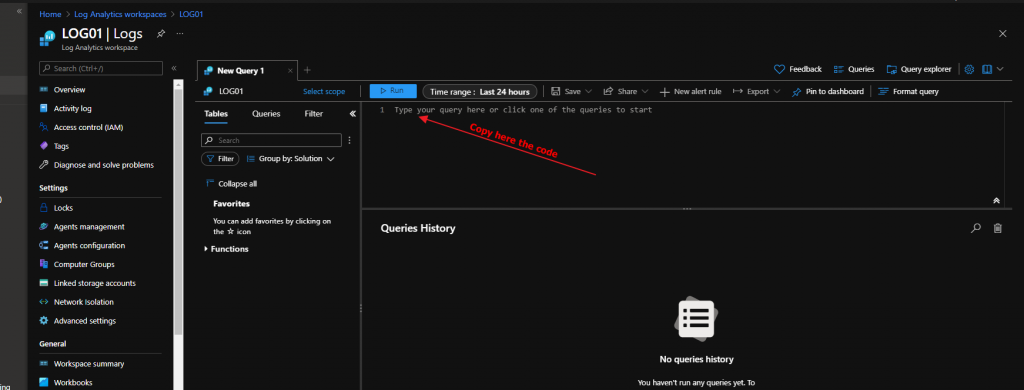
/ Title: VMWare ESXi
// Author: Microsoft
// Version: 1.0
// Last Updated: 11/13/2020
// Comment: Inital Release
//
// DESCRIPTION:
// This parser takes raw VMWare ESXi logs from a Syslog stream and parses the logs into a normalized schema.
//
// USAGE:
// 1. Open Log Analytics/Azure Sentinel Logs blade. Copy the query below and paste into the Logs query window.
// 2. In the query window, on the second line of the query, enter the hostname(s) of your VMWare ESXi device(s) and any other unique identifiers for the logstream.
// For example: | where Computer in ("server1", "server2")
// 3. Click the Save button above the query. A pane will appear on the right, select "as Function" from the drop down. Enter a Function Name.
// It is recommended to name the Function Alias, as VMwareESXi
// 4. Kusto Functions can typically take up to 15 minutes to activate. You can then use Function Alias for other queries.
//
// REFERENCES:
// Using functions in Azure monitor log queries: https://docs.microsoft.com/azure/azure-monitor/log-query/functions
//
// LOG SAMPLES:
// This parser assumes the raw log are formatted as follows:
//
// info vpxa[D089B70] [Originator@6876 sub=vpxLro opID=HB-host-89929@3678594-5d55f348-40] [VpxLRO] -- BEGIN session[52908bc7-673e-dc2f-8726-70d13fe8ef72]521881cd-707e-cf9b-01c4-f0fd16d7444d -- vpxa -- vpxapi.VpxaService.retrieveChanges -- 52908bc7-673e-dc2f-8726-70d13fe8ef72
// warning hostd[191C2B70] [Originator@6876 sub=VigorStatsProvider(409264032)] AddVirtualMachine: VM '67' already registered
// cpu25:1040586)WARNING: vmw_psp_rr: psp_rrSelectPathToActivate:1101: Could not select path for device "Unregistered Device".
//
let LogHeader = Syslog
| where Computer in ("ESXiserver1", "ESXiserver2") // ESXiserver1 and ESXiserver2 are examples, replace this list with your ESXi devices
| extend Parser = extract_all(@"^(\w+)?\s?(\w+)\[(\w+)\]\s([\s\S]+)", dynamic([1,2,3,4]), SyslogMessage)
| mv-expand Parser
| extend Substring = tostring(Parser[3])
| project-away Parser;
LogHeader
| extend Sub = extract(@"sub=([\w\d\(\)\-\.]+)\]?",1, Substring),
OpId = extract(@"opID=([\w\d\(\)\-@]+)\s?\]?",1, Substring),
UserName = extract(@"\suser=([\w\d\(\)\-]+)\]",1, Substring)
| extend Message = extract(@"\[([\S\s]+)\]\s([\S\s]+)",2, Substring)
| extend Message = iif(isempty(Message),SyslogMessage,Message)
| extend Message = trim(@"^-- ", Message)
| project-away Substring
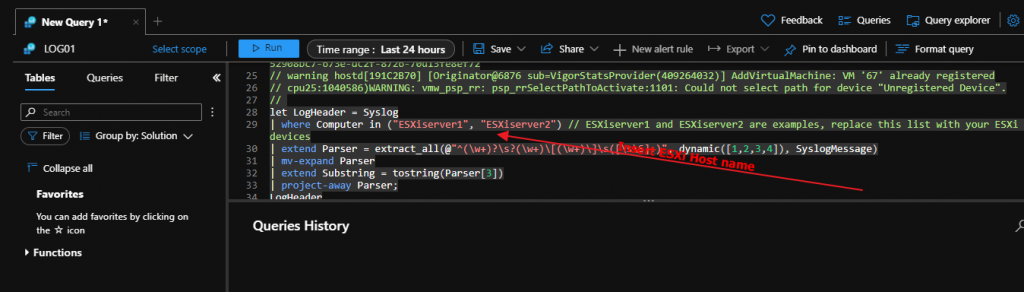
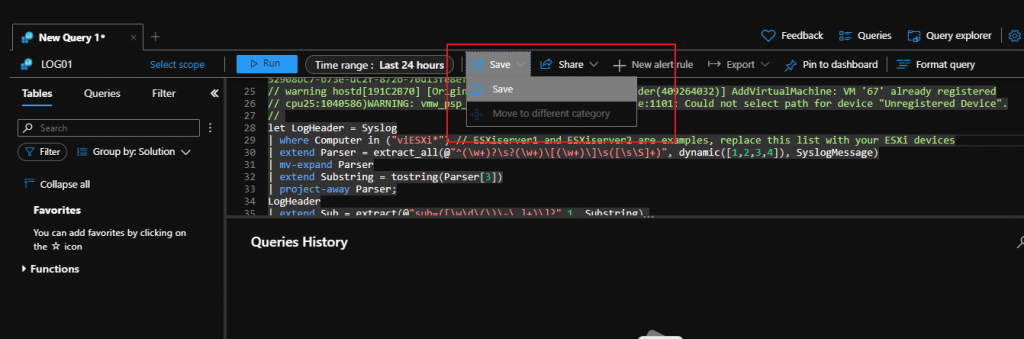
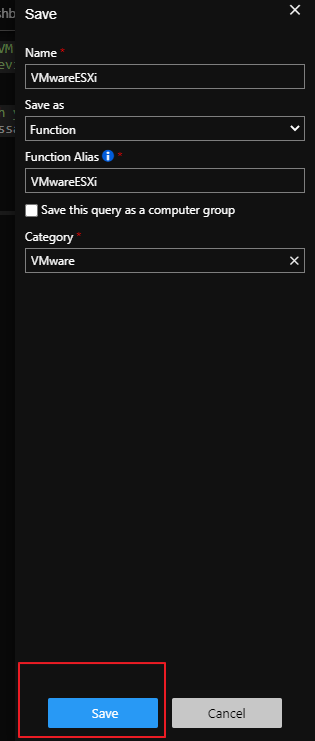
Install Log Analytics Agent
Go to Vmware ESXi Connector on Azure Sentinel
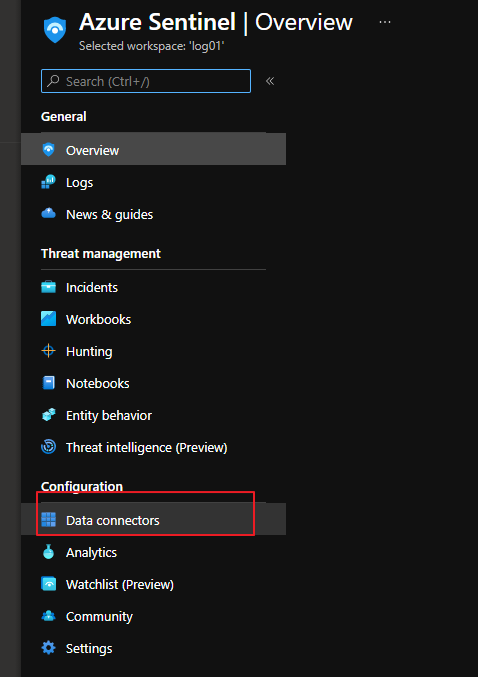
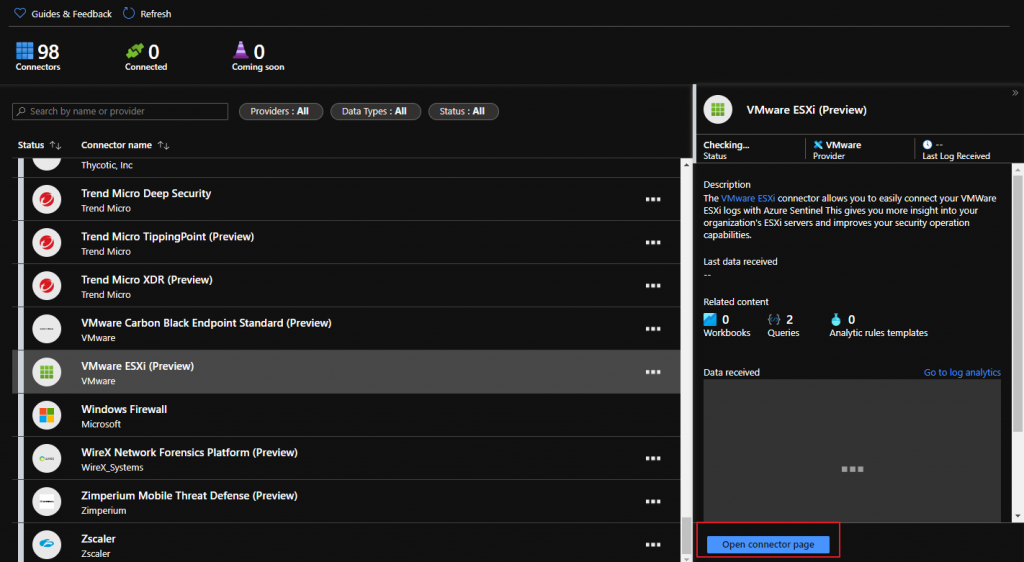
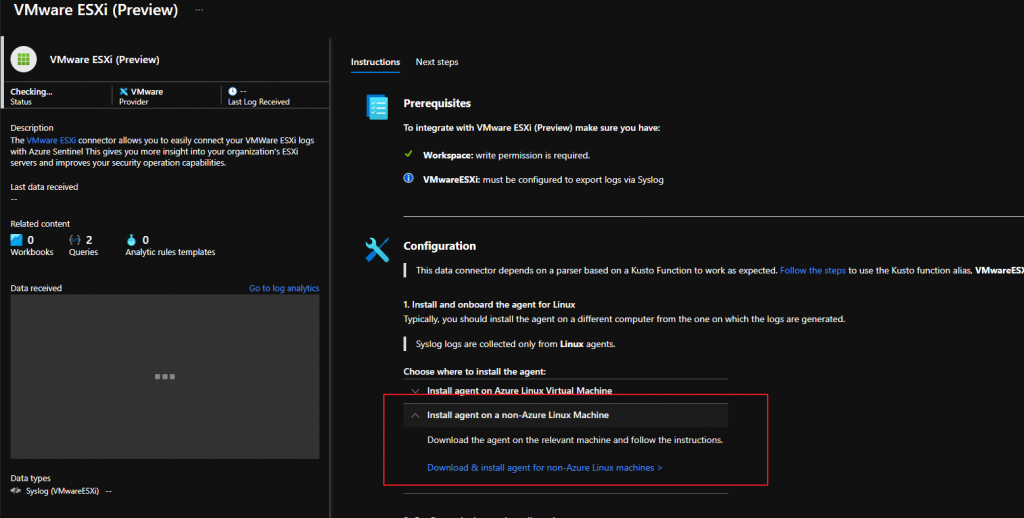
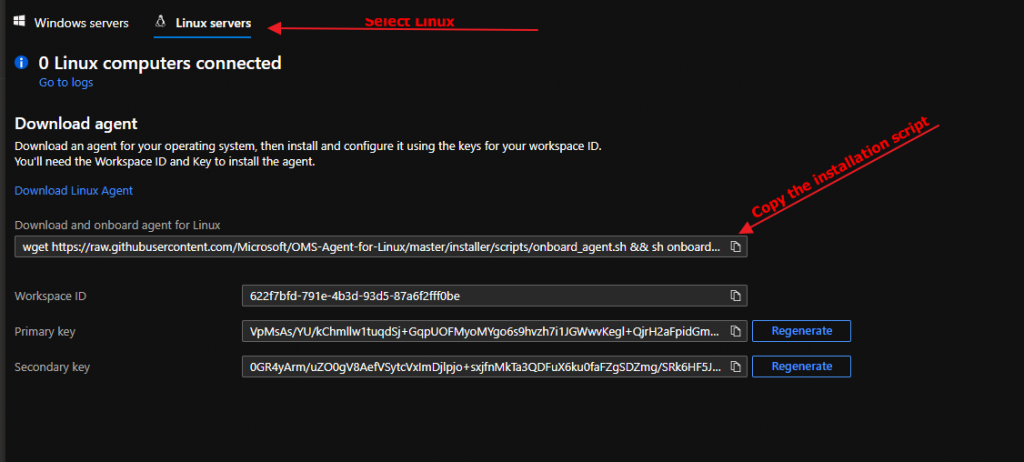
Go to linux syslog server and paste it the code for onboard agent to sentinel

For troubleshooting
/opt/microsoft/omsagent/bin/troubleshooter
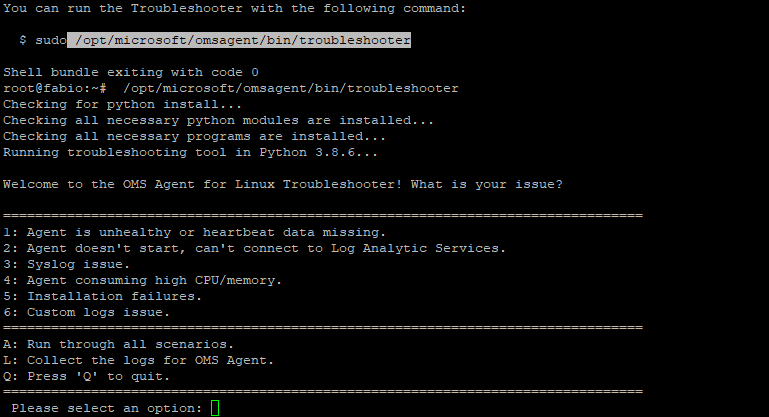
In my installation was missing :

And i have installed it
apt-get install gdb
If the installation is ok
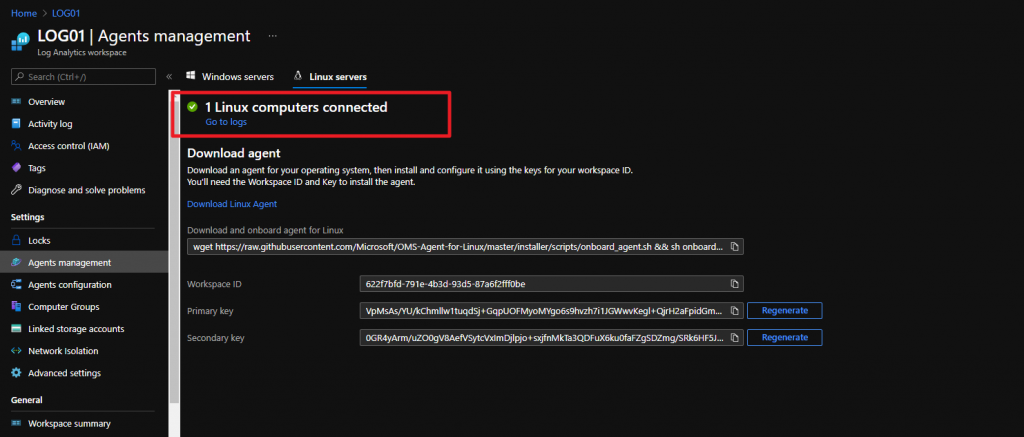
now we set which logs the linux agent must send to our workspace
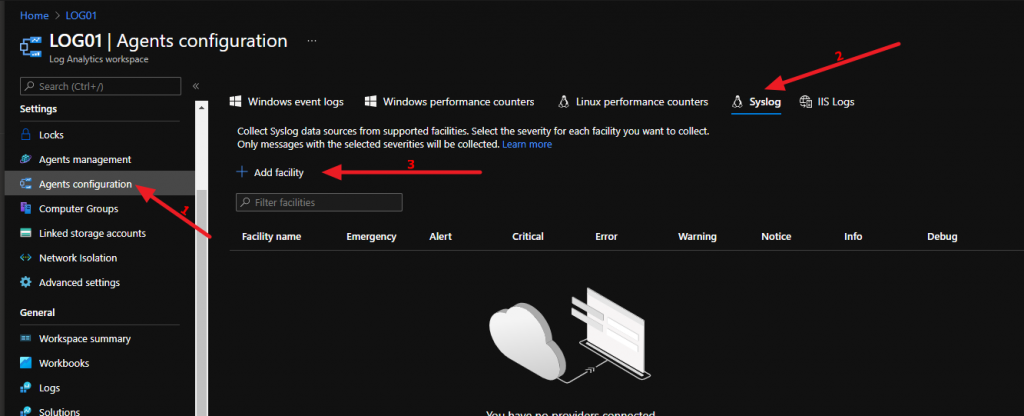
And add local4 e auth
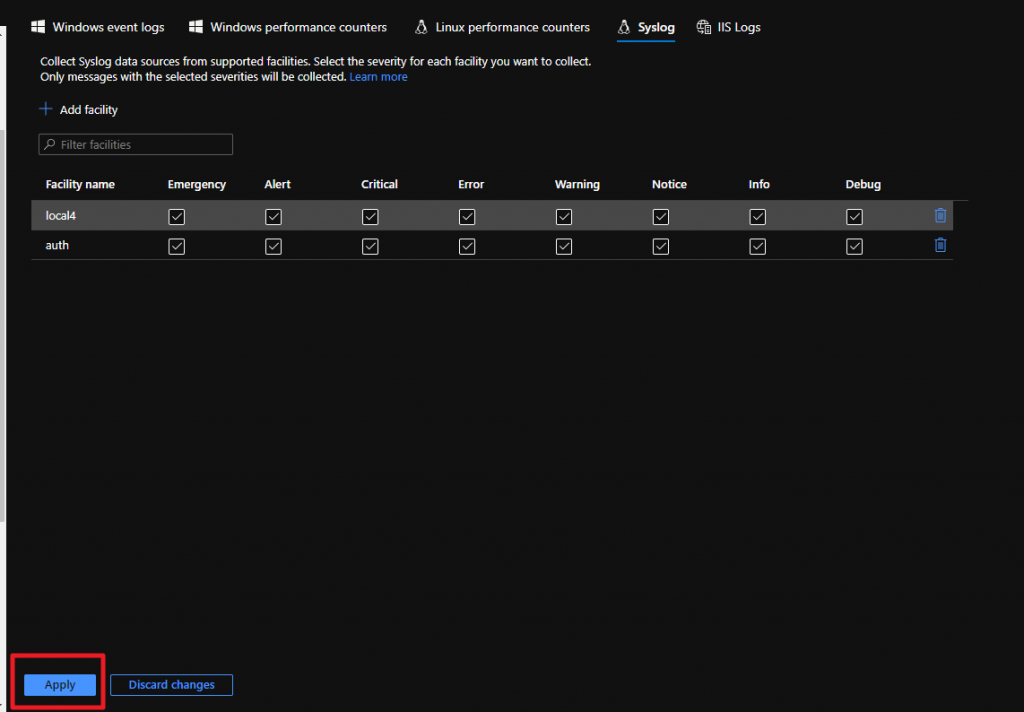
automatically this information will be sent to our agent
Configure ESXi to send data to Linux Syslog Gateway (Where is installed the Log Analytics Agent)
We configure our esxi hosts to send logs to our linux syslog with this powercli script:
Connect-ViServer
$vmHosts = Get-VMHost
$remoteSyslog = 'tcp://<linuxlogserver>'
$syslogport = '514'
# Show current config
$vmHosts | ForEach-Object {
Write-Host $_.Name
Get-VMHostSysLogServer -VMHost $_
}
# Set syslog config in hypervisors
$vmHosts | ForEach-Object {
Write-Host $_.Name
Set-VMHostSysLogServer -SysLogServer $remoteSyslog":"$syslogPort -VMHost $_
}
# Restart syslog and set the allow rules in the ESXi
$vmHosts | ForEach-Object {
Write-Host $_.Name
(Get-Esxcli -v2 -VMHost $_).system.syslog.reload.Invoke()
(Get-Esxcli -v2 -VMHost $_).network.firewall.ruleset.set.Invoke(@{rulesetid='syslog'; enabled=$true})
(Get-Esxcli -v2 -VMHost $_).network.firewall.refresh.Invoke()
}
# Show current config
$vmHosts | ForEach-Object {
Write-Host $_.Name
Get-VMHostSysLogServer -VMHost $_
}
Check if ESXi Sentinel Connector is UP
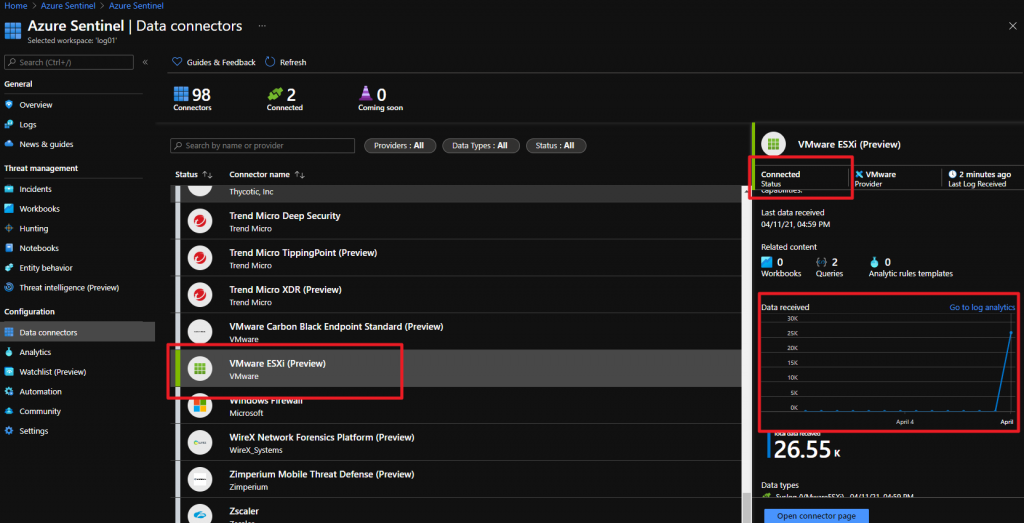
Query to view log
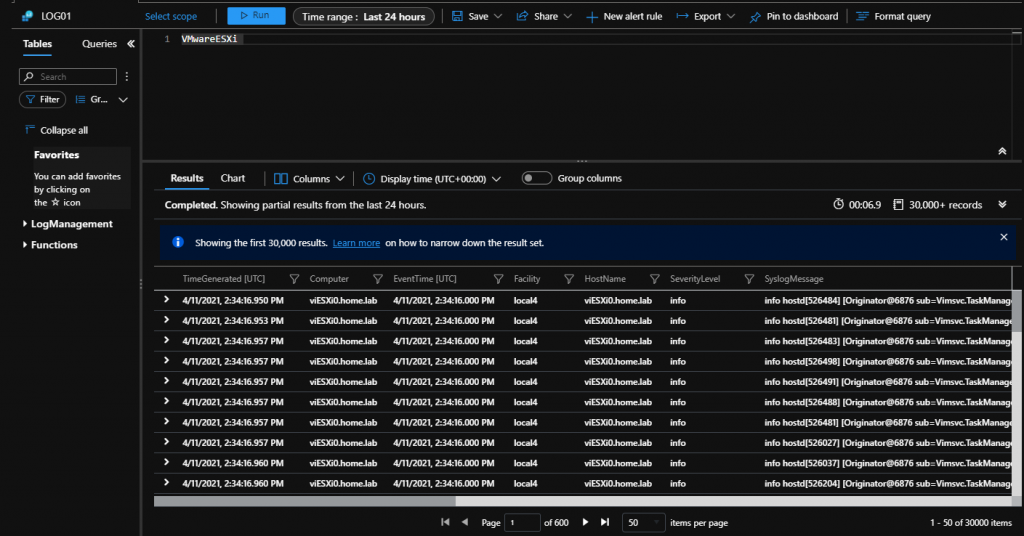
Do we run this powercli script on powershell
and if we want to get logs from vCenter any steps or tutorial appreciated
Hi Narendra,
If if you mean this script:
Connect-ViServer‘
$ vmHosts = Get-VMHost
$ remoteSyslog = ‘tcp: //
$ syslogport = ‘514’
# Show current config ….
it is to be run from powercli (from powershell if you have installed the powercli module for powershell)
For the vCenter logs, on the other hand, I have not identified a particular guide … you can try to send the vCenter logs to the syslog gateway which will then direct the logs to Log Analytics (afterwards you will need to check the logs have been sent with specific queries). vCenter logs you can follow this guide:
https://docs.vmware.com/en/VMware-vSphere/6.7/com.vmware.vsphere.vcsa.doc/GUID-9633A961-A5C3-4658-B099-B81E0512DC21.html
Is it possible to forware the logs also into Azure Monitor? We are searching for a way to monitor VM’s where we cannot install the Azure Monitor Agent.