We have three option to create a shortcut on Windows 10 to connect a Virtual Machine running on ESXi:
- Use VMware Workstation
- Use VMware Player
- Use VMRC Console
In all of that options, we need have installed the correspondent application. With Workstation and Player, we can open the session with remote VM on FULL-Screen mode.
First, we need to recover the MOID identification of VM, connect with SSH to ESXi where is running the VM and launch this command:
[root@viESXi0:~] vim-cmd vmsvc/getallvms
The output show the VM inventory on the ESXi and the relative MOID
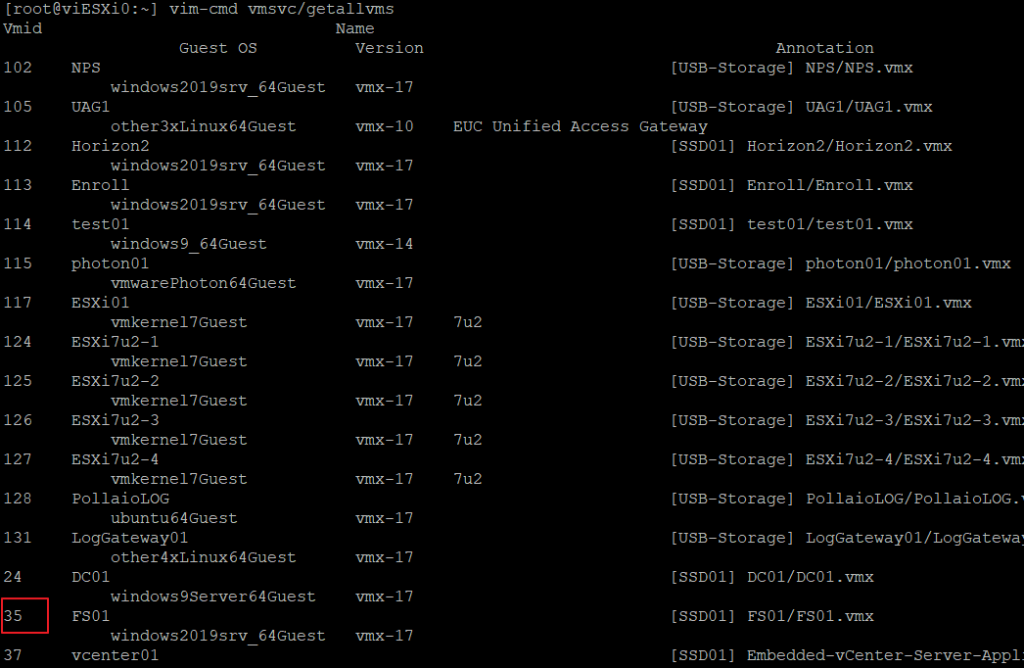
In this example is 35
So we are ready to connect:
VMware Workstation
“C:\Program Files (x86)\VMware\VMware Workstation\vmware.exe” -f -H 192.168.1.201 -M 35
VMware Player
“C:\Program Files (x86)\VMware\VMware Workstation\vmplayer.exe” -X -H 192.168.1.201 -M 35
VMRC
“C:\Program Files (x86)\VMware\VMware Remote Console\vmrc.exe” vmrc://root@192.168.1.201/?moid=35
Where 192.168.1.201 is IP or FQDN of ESXi and MOID or M the identification of VM (found with this command on ESXi Host vim-cmd vmsvc/getallvms