For us VMware systems engineers who every day find ourselves “dialoguing” with those who manage the network ecosystem, we can only find the vSphere Distributed Switch health check function useful.
- What these checks allow us to highlight:
These are some of the common configuration errors that health check identifies:
- Mismatched VLAN trunks between a vSphere distributed switch and a physical switch.
- Mismatched MTU settings between physical network adapters, distributed switches, and physical switch ports.
- Mismatched virtual switch teaming policies for the physical switch port-channel settings.
The network health check in vSphere monitors the following three network parameters at regular intervals:
- VLAN: Checks whether vSphere distributed switch VLAN settings match trunk port configuration on the adjacent physical switch ports.
- MTU: Checks whether the physical access switch port MTU setting based on per VLAN matches the vSphere distributed switch MTU setting.
- Network adapter teaming: Checks whether the physical access switch ports EtherChannel setting matches the distributed switch distributed port group IP Hash teaming policy settings.
- How to activate:
Access the network section of our vCenter
Select the vDS on which we want to activate health checks
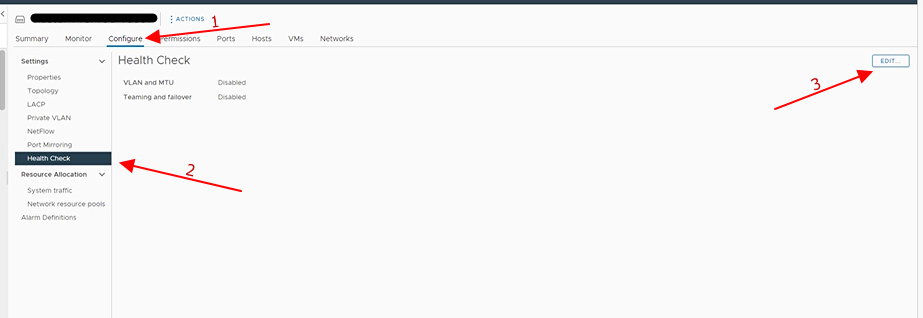
And enable the check that interests us:
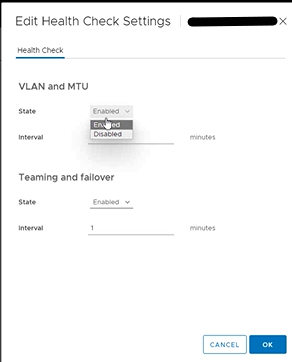
- Where to check the outcome of the checks?
Wait a few minutes and already first feedback we can have it on ESXi hosts using the vDS in question, where if there are problems the classic red dot will be displayed
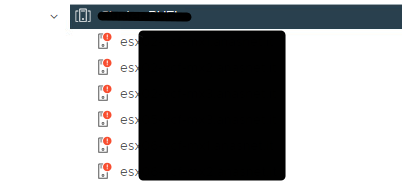
For more details, access the network section of our vCenter and select the vDS in question

And we can see that on the vmnic0 and vmnic3 of the first host, there are vLANs of which we have a Portgroup but which are not proposed correctly on all the ports of the switches to which we have attested our hosts. Then we have to have the configuration verified by our colleagues in the network.
- How to turn it off:
Repeat the enabling steps but this time select disable.
- Risks in activating it (we always consider activating it for a short time)
Depending on the options that you select, the vSphere Distributed Switch Health Check can generate a significant number of MAC addresses for testing teaming policy, MTU size, vLAN configuration, resulting in extra network traffic.
Ensure the number of MAC addresses to be generated by the health check will be less than the size of the physical switch(es) MAC table. Otherwise, there is a risk that the switches will run out of memory, with subsequent network connectivity failures. After you disable vSphere Distributed Switch Health Check, the generated MAC addresses age out of your physical network environment according to your network policy.
More info:
vDS Health Check reports unsupported VLANs for MTU and VLAN (2140503) (vmware.com)
Enabling vSphere Distributed Switch health check in the vSphere Web Client (2032878) (vmware.com)