In an old post, I described how to send ESXi logs to Azure Log Analytics to ingest at Azure Sentinel, now I describe Step to Step how to send vCenter logs.
The first step is to do step by step this configuration:
- Change to the settings of VCSA Appliance to send the logs to Syslog Gateway Server
- Configure the Log Analytics Agent, installed on Syslog Gateway Server to process the Facility Local0
- Change la function VMwareESXi (It was created for ESXi Log check my old post) or create a query custom to parse the log on Azure Log Analytics
Change to the settings of VCSA Appliance to send the logs to Syslog Gateway Server
For configuring the VCSA you can use this VMware KB
Forward vCenter Server Log Files to Remote Syslog Server (vmware.com)
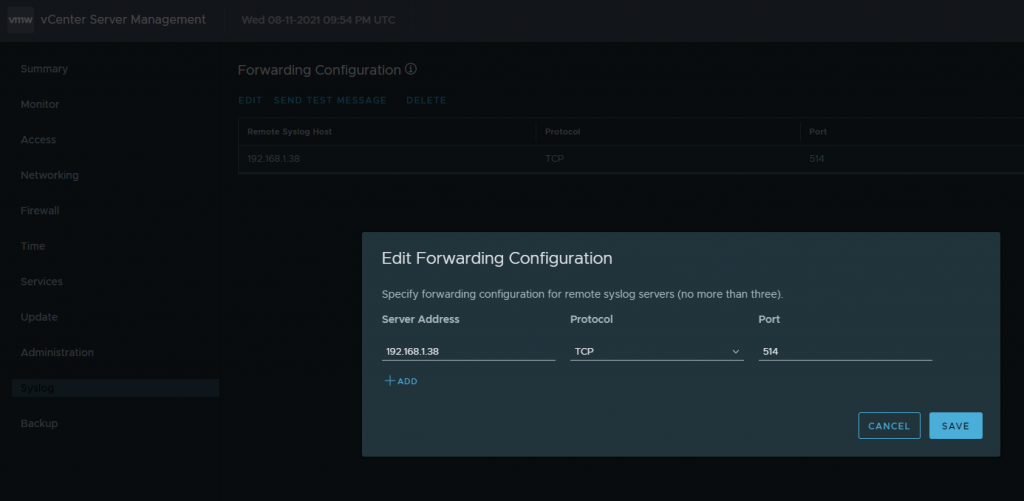
and enable send events (it is enabled by default, but a check is a good idea)
Configure Streaming of Events to a Remote Syslog Server (vmware.com)
Now you can connect to the Syslog Gateway Server and check if the Syslog server received the logs from the VCSA Appliance
Use SSH to connect at the Syslog Gateway Server and use this command
cat /var/log/syslog | grep <fqdn vCenter> | more
in my situation
cat /var/log/syslog | grep vcenter | more
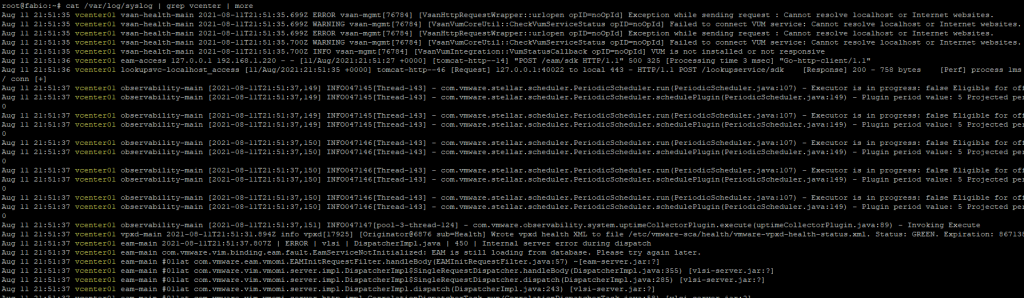
Configure the Log Analytics Agent, installed on Syslog Gateway Server to process the Facility Local0
Connect to Azure Portal and on Azure Log Analytics Service enable the correct facility (local0)
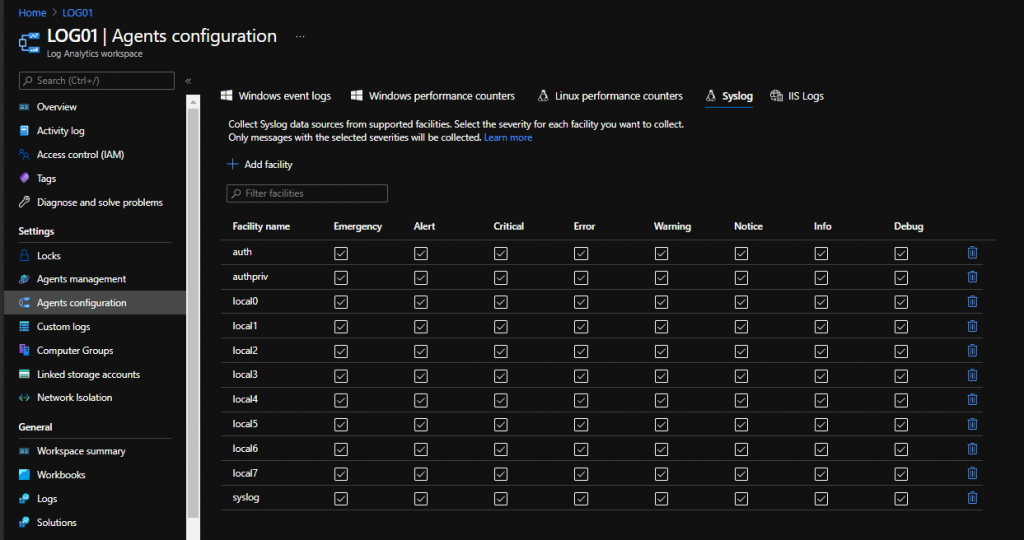
After 10/15 minutes the new configuration will be applied on Syslog Gateway Server (you can check the file /etc/rsyslog.d/95-omsagent.conf on Syslog Gateway)
Change the VMwareESXi function (It was created for ESXi Log check my old post) or create a query custom to parse the log on Azure Log Analytics
Finally, you can query the data on Azure Log Analytics
Syslog | where HostName contains “<FQDN vCenter>”
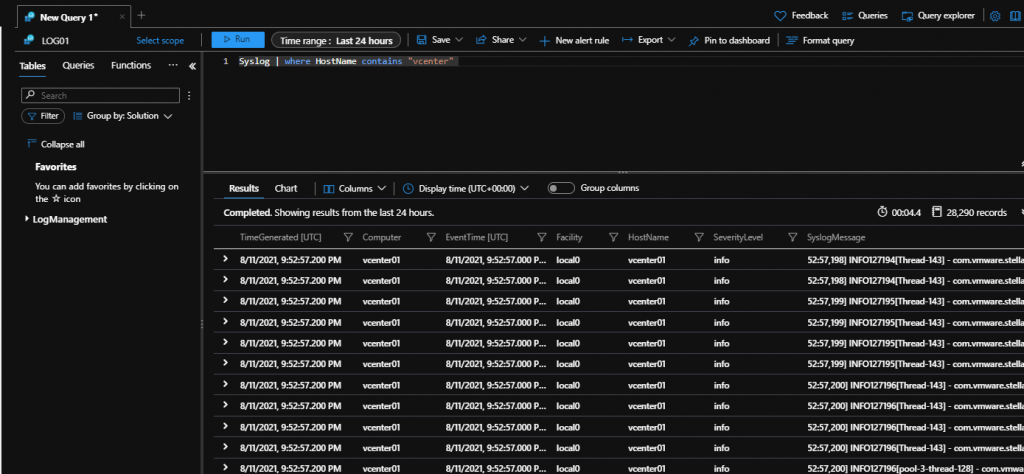
or optionally you can edit the function create for Ingest ESXi log (check my old POST) and insert the vCenter FQDN Name in the same position where there is the ESXi FQDN Name.
Currently, on Azure Sentinel there are no specific Workbooks for VMware, all queries are to be created